
How to Use the
Moodle Messaging System
The
Moodle Messaging System is an essential communication tool for Moodle-using
students and instructors. Here are some easy steps explaining how to use this
system for (a) sending messages and
(b) receiving messages and replying.
(a)
Sending messages
- Anywhere you see another
person’s name as a link, you can click on it and go to that person’s
profile and send a message. You may see a person’s name on the front page because
they are logged in or you can click on a person’s name in the discussion
area to send a direct message. The easiest place to know you can find a
person’s name is in the “Participants” area.
- Once in your class site, find
the block entitled “People,” (This block is typically located in the
right-hand column.), and click on “Participants” link.
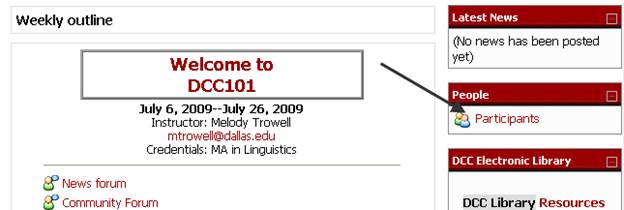
- You will see a list of
people in the course. Click on the name of the person you want to message.
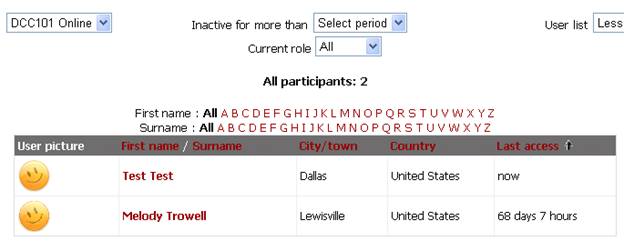
- That brings up the person’s
profile. At the bottom of the person’s profile is a button that says “Send
Message.” Click that button.
- You will see a message
box. Now you can type your message using the toolbar similar to Word. When
finished, scroll down and click “Send Message.”

- If it is a person you are likely to contact regularly (instructor
or team member), click the link at the top to add the person to your
contacts.
(b)
Receiving messages and replying
- If someone has sent you a
message on Moodle, it will pop up in a new window the next time you log in
to Moodle.
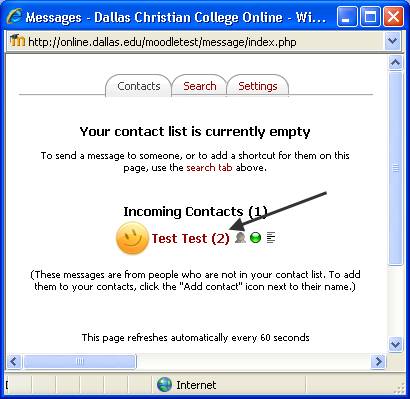
- If you cannot take time to
read the message right then, you can close the window and still get to the
message by going to the Message block (on the right) and clicking on the
envelope icon (Do not click on the person’s name, or you will go to the
profile.)

- You will see his/her
message and a reply box at the bottom.
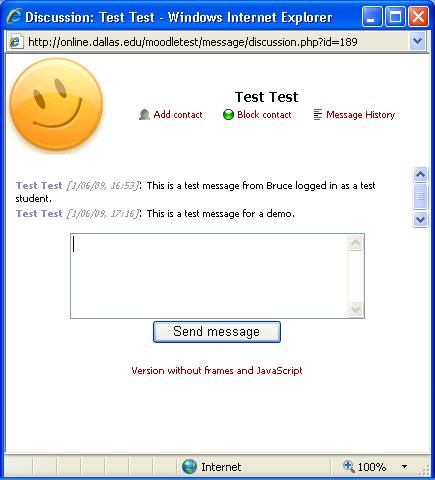
- To reply, simply type your
message in the box and click Send Message. (You can also view your message
history with that person by clicking “Message History” at the top.)
Advantages of
Using the Moodle Message System
- It sends a message through Moodle and an email if necessary—all at
once.
- It keeps a record of messages sent and
received—for you and the instructor. This means there is documentation for
each communication in class.
- While you are working on a class, you can
send a message right from the course site while you are thinking of it.
- You do not have to try to find an email
address—or be concerned whether it is current.