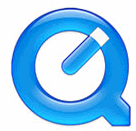
Installation Wizard
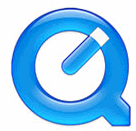 |
Installation Wizard
QuickTimeŽ 6 Settings |
To configure QuickTime 6 to play your movies:
1. |
Launch QuickTime Settings from the Control Panel (Start / Control Panel). Once you open the Control Panel, your screen should look like this. If not, please skip to the end of step 2. |
Win XP Control Panel
|
2. |
Click Other Control Panel Options in the left pane under "See Also". Click QuickTime to open the QuickTime Settings. If your screen appears differently, or your computer does not use Win XP, look for the QuickTime icon and click on it. |
QuickTime icon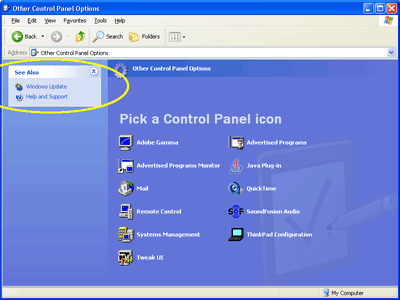 |
3. |
Begin by selecting "Connection Speed" from the QuickTime Settings dialog box, in the top dropdown list. |
Check Connection Speed
|
4. |
In the list of various connection speeds, make sure it is set to at least 56K. If you are working in a school lab or are on a Broadband internet connection this should be set to Intranet/LAN. |
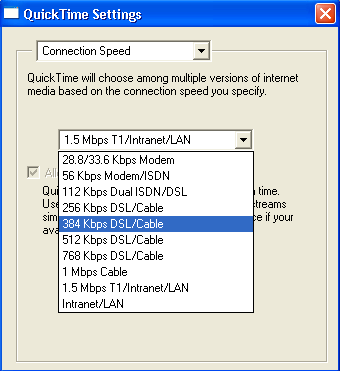 |
5. |
From the dropdown list, select File Type Associations. |
Check File Type
Associations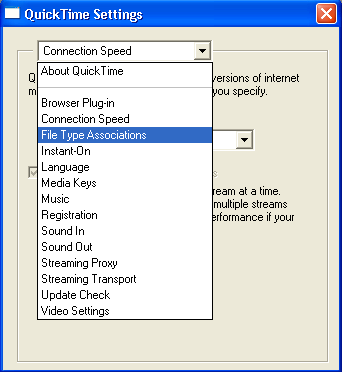 |
6. |
At the bottom of the window, click on File Types. |
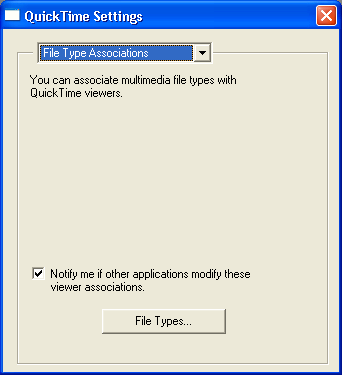 |
7. |
A new window will open. Click Use Defaults in the bottom left corner, and then click OK. |
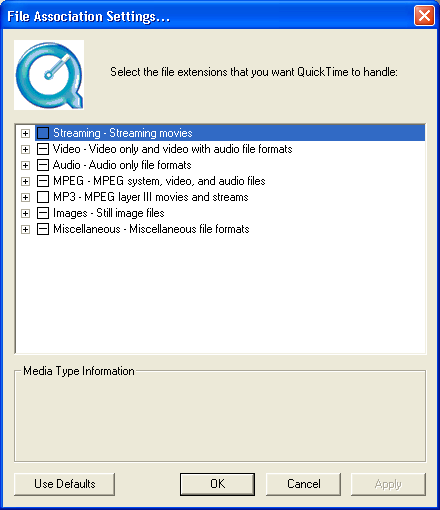 |
8. |
Last is the Streaming Transport setting. Select this option from the top dropdown list |
Check Streaming Transport
Settings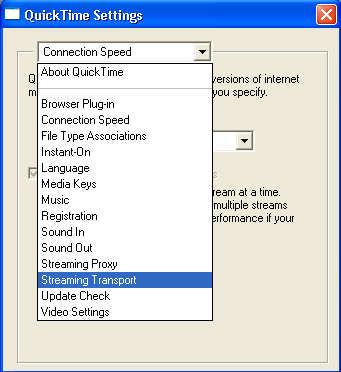 |
9. |
Click the radio buttons next to Use this protocol and port ID first and then HTTP and Port 80. Click the X button to close QuickTime Settings. Your movies should now play properly from the Internet. |
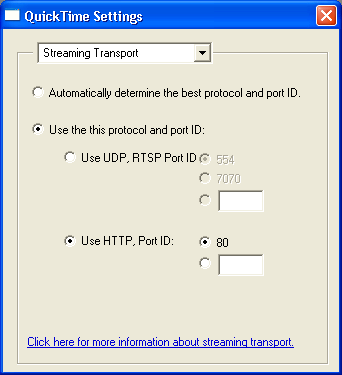 |